Petcube Camera LED light notifications
The LED light on the front of your Petcube Camera tells you about its status.

Steady Yellow — If you just powered your Petcube up, it will show this color while it boots up for up to 30 seconds. If it's steady yellow during the setup, it usually takes up to a minute to complete the registration.

Pulsing Green — Setup mode.

Steady White — Online, standby mode.
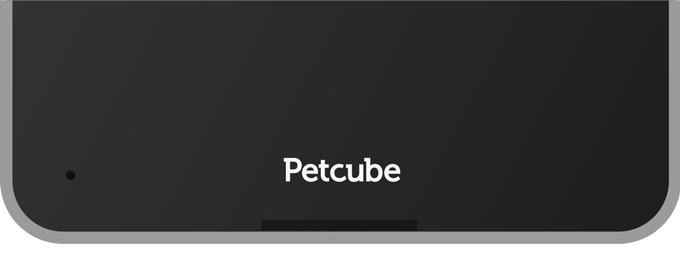
Pulsing White — Petcube Care™ is active, saving video to your timeline.

Steady Blue — Play mode. Be aware, mind your privacy! Petcube is streaming live video at the moment.
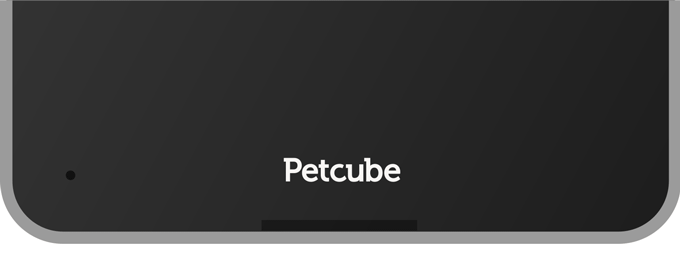
Pulsing Yellow — Your Petcube cannot connect to your Wi-Fi network because of an incorrect password. To change your Wi-Fi password, open the Petcube App, go to the camera profile, tap the 'Settings' wheel in the upper right corner if you use Android or tap the ‘Play’ icon if you use iOS and then tap the ‘Settings’ wheel in the upper right corner, select ‘General’, tap ‘Change Wi-Fi’ and follow the steps on the screen.

Pulsing Orange — Your Petcube is connected to a wireless access point but cannot connect to the Internet because of the security settings on your network. Please make sure your router is not blocking the Petcube with a firewall, MAC address filtering or other security settings.

Fast Pulsing Orange — Your Petcube is downloading the most current software update, which usually takes about 5 minutes.
Was this article helpful?
Help us improve our Support Center

